SAP has come up with enhanced functionalities for business warehousing. The new functionalities are part of SAP Business Intelligence 7.0 (SAP BI 7.0).
There are some differences in SAP BI 7.0 while creating objects. We will see how to create InfoCube and other related Objects in SAP BI 7.0.
Infocube uses concept of star schema. Infocube is created using Characteristics and Key Figures.
Characteristics are levels on which reporting has to be performed. For example, Product, Customer and Plant.
Key Figures are measures used for characteristics. For example, sales quantity for a product, customer and location combination.
In this section we will discuss InfoArea and InfoObject Catalog creation steps in SAP BI 7.0.
1) Logon to SAP and Execute transaction RSA1, shown below is the left hand side panel
There are some differences in SAP BI 7.0 while creating objects. We will see how to create InfoCube and other related Objects in SAP BI 7.0.
Infocube uses concept of star schema. Infocube is created using Characteristics and Key Figures.
Characteristics are levels on which reporting has to be performed. For example, Product, Customer and Plant.
Key Figures are measures used for characteristics. For example, sales quantity for a product, customer and location combination.
In this section we will discuss InfoArea and InfoObject Catalog creation steps in SAP BI 7.0.
1) Logon to SAP and Execute transaction RSA1, shown below is the left hand side panel
2) Select the InfoProvider at right hand side panel and select 'Create InfoArea;
4) Go to InfoObjects at left hand panel, select the InfoArea created and right click to create 'InfoObject Catalog'
6) Select the InfoObjects for InfoObject Catalog as shown below
8) Activate the InfoObject Catalog
9) InfoObject Catalog is created as shown below




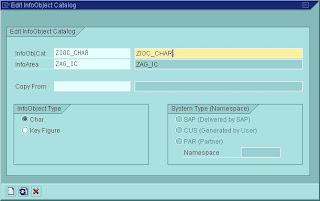





hellow frends, plz give the navigation steps to create Infocube on DSO in 7.0
ReplyDeleteI admire the valuable information you offer in your articles. I will bookmark your blog and I am quite sure they will learn lots of new stuff here than anybody else!
ReplyDeleteSAP Product Catalog